Step-by-Step Guide to Essential Microsoft 365 Setup for Your Business
Understanding Microsoft 365 Setup
As businesses increasingly leverage technology for enhanced productivity, the importance of efficient software solutions like Microsoft 365 becomes unquestionable. Whether you’re a small startup or a large enterprise, Microsoft 365 Setup can streamline operations and facilitate collaboration. This guide provides a comprehensive walkthrough of everything you need to know about setting up Microsoft 365, ensuring you can maximize its potential from day one.
What is Microsoft 365?
Microsoft 365 is a cloud-based subscription service that integrates a suite of applications such as Word, Excel, PowerPoint, and Outlook, alongside robust cloud storage solutions through OneDrive. Unlike its predecessor, Office 365, Microsoft 365 places a greater emphasis on collaboration and includes tools tailored for teamwork, such as Teams and SharePoint.
Benefits of Microsoft 365 for Businesses
Utilizing Microsoft 365 offers numerous benefits that can transform how businesses operate:
- Collaboration: With applications like Microsoft Teams, employees can communicate in real-time, share files, and collaborate on projects regardless of location.
- Accessibility: Being cloud-based, Microsoft 365 enables users to access their applications and files on any device with internet connectivity.
- Scalability: Organizations can easily scale their subscriptions according to their changing needs, adding or removing users as necessary.
- Security: Microsoft invests heavily in security measures to protect user data, making it a reliable choice for businesses handling sensitive information.
- Continuous Updates: Subscribers automatically receive the latest features and security updates without needing to purchase new versions of software.
Common Setup Challenges
Despite its benefits, setting up Microsoft 365 can present challenges such as:
- Account Management: Ensuring that all users are set up correctly and that permissions are appropriately assigned can be a daunting task.
- Compatibility Issues: Some older devices may face challenges when accessing or running Microsoft 365 applications smoothly.
- Integration: Properly integrating Microsoft 365 with existing systems and software used by businesses can sometimes require expert assistance.
Preparing for Your Microsoft 365 Setup
Before diving into the setup process, it’s crucial to prepare adequately to ensure a smooth transition to Microsoft 365.
Checking System Requirements
Before you install Microsoft 365, ensuring your devices meet the necessary system requirements is essential:
- Operating Systems: Microsoft 365 supports Windows 10 or later, macOS Sierra or later, and provides mobile applications for iOS and Android.
- Internet Connection: A stable internet connection is required to download and set up Microsoft 365 applications.
- Storage Space: Ensure adequate storage is available for installation and future file management on your device.
Creating Your Microsoft Account
If you don’t already have a Microsoft account, you’ll need to create one. This account serves as your gateway to Microsoft 365 services. Here’s how to do it:
- Go to the Microsoft account creation page.
- Fill in your details, including a valid email address and a secure password.
- Follow the prompts, including verifying your identity via email or phone number.
Gathering Necessary Information
Before proceeding with the setup, collect critical information that may be required during installation:
- Product Key: If you purchased a physical copy or an online version, have your product key readily available.
- Admin Contact Information: If you manage multiple users, have a list of their emails and any designations.
- Billing Information: For setting up subscription payments, ensure you have current billing details.
Step-by-Step Microsoft 365 Setup Process
Now that you’re prepared, let’s delve into the step-by-step setup process for Microsoft 365.
Installing Microsoft 365 Applications
Follow these steps to install Microsoft 365 applications on your device:
- Sign in to your account at Office.com/setup.
- Click on “Install Office” or “Install apps” on the main dashboard.
- Follow the on-screen instructions to download the installation file and run it.
- Complete the installation by following any additional prompts, including activating your product using the provided key.
Configuring User Accounts and Permissions
Setting up user accounts and managing roles is a vital part of optimizing Microsoft 365 for your team:
- Go to the Admin Center by signing in to your Microsoft account and selecting “Admin.”
- Navigate to “Users” and choose “Active users.”
- Click “Add a user,” then fill in the information for new users, assigning licenses where necessary.
- Establish roles for users, determining who holds administrative rights and who can manage certain resources.
Setting Up Email and Calendars
One of the main user benefits of Microsoft 365 is its integrated email and calendar features provided through Outlook. Follow these steps to set up:
- In the Admin Center, select “Exchange” to configure email services.
- Create mailboxes for all users or assign shared mailboxes as necessary.
- For calendar integration, ensure that users have access to shared calendars within their Outlook settings.
- Guide users on how to sync their email and calendar with mobile devices, if necessary.
Maximizing Your Microsoft 365 Experience
Once the setup is complete, knowing how to utilize the features effectively can bring your business additional benefits.
Integrating Microsoft 365 with Existing Tools
For a seamless transition and to leverage the full potential of Microsoft 365, consider integrating it with existing tools:
- Third-Party Applications: Check if your current applications have specific integrations available or APIs for better compatibility.
- Data Migration: Plan to migrate data from any existing services to Microsoft 365, ensuring minimal disruption in operations.
Customizing User Settings
Encourage employees to personalize their settings in Microsoft 365, enabling them to work more efficiently:
- Panel Layouts: Users can customize the layout of their dashboards and applications according to their preferences.
- Notifications: Adjusting notification settings helps reduce distractions while maintaining awareness of important updates.
Utilizing Cloud Features for Collaboration
The cloud capabilities of Microsoft 365 enhance collaboration significantly. Here’s how to make the most of these features:
- SharePoint and Teams: Leverage SharePoint for document management and Teams for real-time collaboration and project tracking.
- OneDrive: Utilize OneDrive to store and share files securely, allowing team members to access shared resources anywhere.
Troubleshooting and Support for Microsoft 365 Setup
While the setup process is designed to be user-friendly, challenges may arise. Here are strategies for resolving common issues:
Common Issues During Setup
Users may face several common issues while setting up Microsoft 365, including:
- Login Issues: Ensure that the correct credentials are being used and account verification is confirmed.
- Installation Errors: Problems during installation can stem from insufficient system requirements or network issues.
- Email Configuration: If emails aren’t syncing, check user permissions and server settings.
Accessing Official Support Resources
If issues persist, utilize official Microsoft support resources:
- Microsoft Support Center: Search through the extensive library of guides and troubleshooting tips specifically for Microsoft 365.
- Help Documentation: Each application has help documentation accessible directly through its interface.
Community Forums and Additional Help
Engaging with community forums can provide extra perspective and solutions:
- User Forums: Explore platforms like Microsoft Community and Reddit for user-shared solutions to common problems.
- Support Groups: Consider joining groups on platforms like LinkedIn to network with other users and professionals.
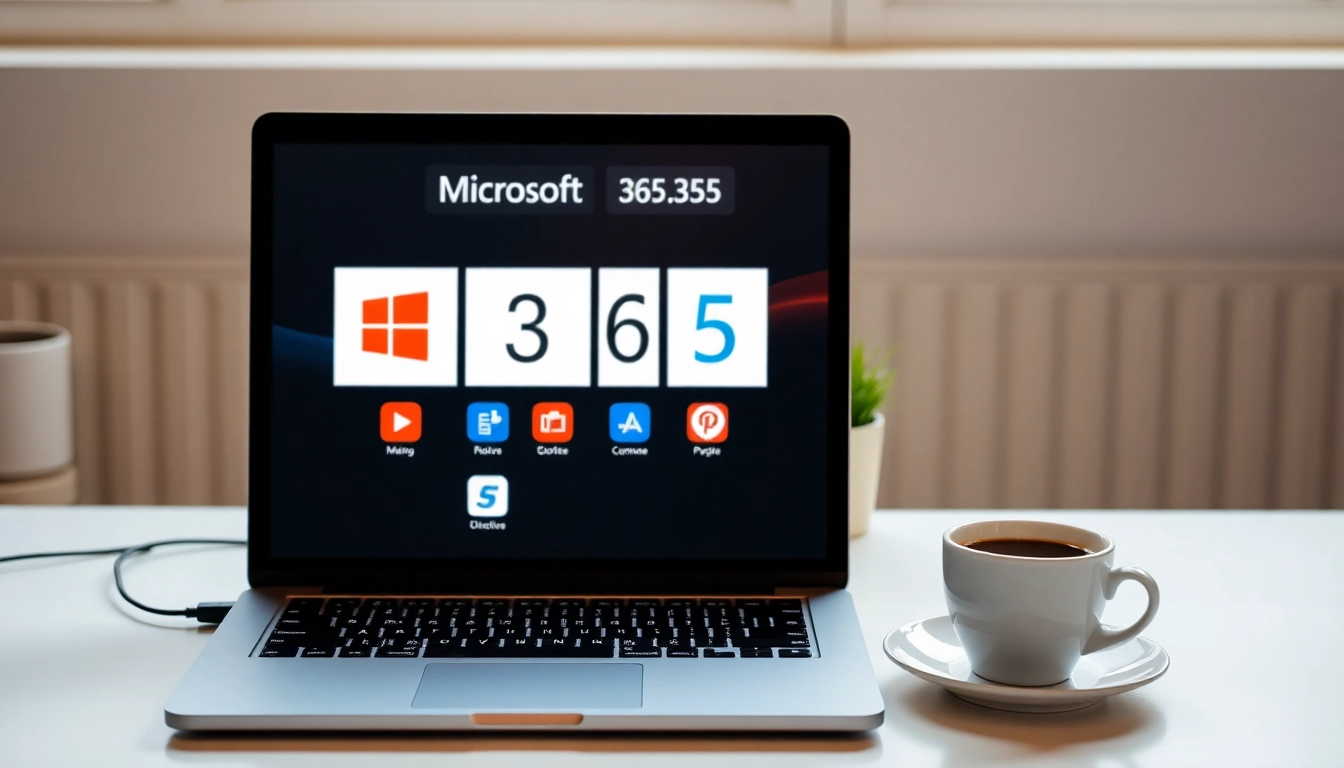








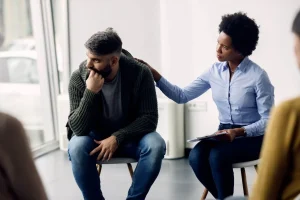

Post Comment